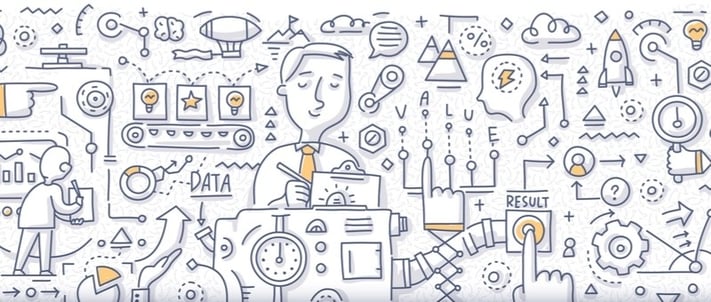
One of the reasons more and more organisations are adopting cloud services of one flavour or another is that the costs can come out of operational expenditure in nice little monthly packages instead of giant wedges of capital expenditure. Cloud also has the benefit of scale, enabling us to obtain better protected and more reliable services faster than we can often build them on-premise for the equivalent cost. However, that doesn’t mean we need to pay the recommended retail price.
One way to keep costs down is to use a little-known feature in Microsoft Azure called Reserved Instances (RIs). Previously called Compute Pre-Purchase, it’s available to anyone using a Pay As You Go subscription or an Enterprise Agreement Subscription. Reserved Instances are only available for Infrastructure-as-a-Service (IaaS) virtual machines. They can’t be used for any other type of service.
So what are RIs? If your organisation is migrating to Microsoft Azure and you’re using IaaS Virtual Machines (VMs) then there’s a good chance you’ll be using them for a considerable period of time (for some machines at least). This means that your core infrastructure, such as Domain Controllers, SQL Servers, File Servers etc., is likely to be around for a year or more. RIs allow you to commit to a pre-paid quantity of VMs and so get them at a reduced cost.
If this sounds tempting, it’s something you can set up relatively easily. In the Azure Portal, select the New resource button, start typing Reservations and you’ll see it appear in the results. Before you can do anything, you’ll need to register your Subscription for the Reservations service. This is done automatically; just make sure the correct Subscription is selected in the drop-down menu.
Once this is done, you can get to work. Set an explanatory name for the reservation, as you may create more in the future. Each one can be linked to a single region and a single VM size. If you use multiple IaaS VM sizes then you’ll need reservations for each size you want to save on.
Now define the quantity of the VMs you want to deploy at the reserved price and the duration. The more VMs you commit to and the longer you commit to them, the more you save. However, you pay for this upfront, and if you don’t use everything you commit to you won’t get a rebate, so only reserve what you will really use. (If you’ve purchased a reservation and need to cancel it or exchange it for another VM size there are options to do so by raising a Microsoft Support incident.) Once all the values are set, the savings will be shown.
For example, say I want 5 VMs for three years (D2S_v3 VM size). Using the public pricing calculator gives a cost of £ 1,302.84 per VM per annum, assuming the VM is powered on 24×7. Using an Azure Reservation reduces the price to £920 per VM per annum. That’s a saving of £ 382.84 per year per VM. If you have an estate of many servers these savings will quickly snowball – much to the delight of your finance team!
If you’re happy with your choice, hit the Purchase button to commit to the spend. Once committed, the RI will apply to both existing VMs deployed and to newly deployed VMs of the same size and region.
In a future post, I’ll discuss another way to save money, this time on Azure Hybrid Benefit licensing for Enterprise Agreement customers. It can be combined with Azure Reserved Instances for even greater savings.

